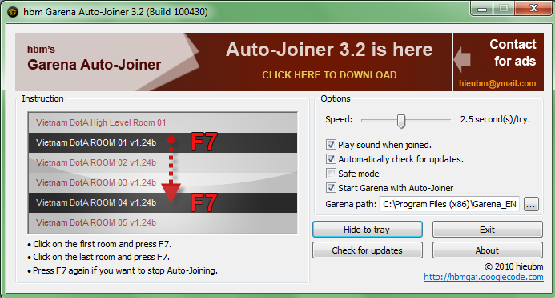
• Features:
- Automatically and continuously try to join a full room.
- It won't touch your mouse so you can minimize Garena and do other tasks while auto-joining.
- You can choose delay between tries (default is 5s).
- No longer wait for 5s. You can try to join with a very : 0.5s/try.
- Can try to join multiple rooms in one time.
- Safe Mode: make Auto-Joiner compatible with any version of Garena.
- Start Garena with Auto-Joiner.
• Changelog (from 3.0):
- Fix some errors.
- Add Safe Mode (only run temporary when Garena updates and cannot join by normal mode)
- Start Garena with Auto-Joiner.
- Compatible with the latest update of Garena client.
• Note about Speed option :
When u join in a room, Garena takes u a
load time before you enter it successfully. Assume that, the load time
is 2s, then you should choose speed greater than 2s. Why? Because if u
choose speed is 1s, while Garena's trying
to load a room, Auto-Joiner force it to load another room and the
loading process of current room is interrupted =>
You cannot to enter a not full room. ^^
Download :
» Click Here !!
Virus Total :
» Virus Scan
[TOOL] Garena Zero Auto-Tunnel
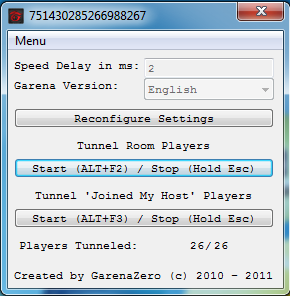
Features :
- Supports English client
- Supports Vietnamese client
- Supports Russian client
- Tunnel Room Players
- Tunnel 'Joined My Host' Players
- Tunnel Players while Playing
Changelog :
Version 8.00 (Febuary 24, 2011)
============================
- Recoded Script to work for Russian Client
- Reworked GUI
- Removed ALT+F4 Hotkeyset
- Added a new Hotkeyset
? Press and Hold Esc key to stop tunneling
- Added Start/Stop hotkey
? Example: ALT+F2 to tunnel room playes,
so when the user pressed ALT+F2 tunneling
will Start or Stop
- Added a detector if the user has joined a
room or not
- Removed int.dll
>> PS: Do not delete keys.dat
Version 7.00 (Febuary 16, 2011)
============================
- Added 'Joined My Host' Tunneler
- Changed Hotkeysets
- Tunnel players while in-game, Garena window must not be closed
- Reworked GUI
Version 6.00 (January 14, 2011)
============================
- Recoded script
- Changed hotkeysets
- You cannot change hotkeysets anymore
- Hotkeysets are now F3 and F4
- You can now tunnel even if Garena Window is minimized
- More things had changed
Version 5.00 (January 10, 2011)
============================
- You can now customize the tunnel key
- Common tunnel key is 'T' and 'G' for Vietnamese client
- Right-click on tray menu then click on settings or edit Settings.ini with Notepad
- Removed the webpage from being displayed after running and/or exiting the application
- The webpage is now being viewed hidden
- If ggsys.dll is missing from the root directory, it will be automatically downloaded on the server
- If int.dll is missing from the root directory, it will be automatically downloaded on the server
Version 4.00 (November 22, 2010)
============================
- Recoded script
- Removed ~ Players Joined My Host ~ Tunneler
- Removed Insert hotkey
- Removed Pause/Continue feature
- Removed End hotkey
- Added a feature that when you move your mouse, tunneling will be stopped
- You can now set your own hotkey
- Added a GUI to configure the settings (right-click on the tray icon then click Settings)
- Fixed some bugs.
Version 3.00 (November 18, 2010)
============================
- Added a new hotkeyset (Insert)
- Added new feature ~ Players Joined My Host ~ Tunneler
* Players Joined My Host tunneler is on test mode. I did not test it myself, I just wrote it then release to public, please do test it and tell me if something's wrong in the my code. Thanks....
Version 2.00 (November 13, 2010)
============================
- Rewritten codes
- Added hotkeysets
- Removed GUI
- Tested with screen resolutions of :
+ ScreenWidth x 600
+ ScreenWidth x 768
+ ScreenWidth x 864
*Screenwidth means any screen width resolution
============================
- Recoded Script to work for Russian Client
- Reworked GUI
- Removed ALT+F4 Hotkeyset
- Added a new Hotkeyset
? Press and Hold Esc key to stop tunneling
- Added Start/Stop hotkey
? Example: ALT+F2 to tunnel room playes,
so when the user pressed ALT+F2 tunneling
will Start or Stop
- Added a detector if the user has joined a
room or not
- Removed int.dll
>> PS: Do not delete keys.dat
Version 7.00 (Febuary 16, 2011)
============================
- Added 'Joined My Host' Tunneler
- Changed Hotkeysets
- Tunnel players while in-game, Garena window must not be closed
- Reworked GUI
Version 6.00 (January 14, 2011)
============================
- Recoded script
- Changed hotkeysets
- You cannot change hotkeysets anymore
- Hotkeysets are now F3 and F4
- You can now tunnel even if Garena Window is minimized
- More things had changed
Version 5.00 (January 10, 2011)
============================
- You can now customize the tunnel key
- Common tunnel key is 'T' and 'G' for Vietnamese client
- Right-click on tray menu then click on settings or edit Settings.ini with Notepad
- Removed the webpage from being displayed after running and/or exiting the application
- The webpage is now being viewed hidden
- If ggsys.dll is missing from the root directory, it will be automatically downloaded on the server
- If int.dll is missing from the root directory, it will be automatically downloaded on the server
Version 4.00 (November 22, 2010)
============================
- Recoded script
- Removed ~ Players Joined My Host ~ Tunneler
- Removed Insert hotkey
- Removed Pause/Continue feature
- Removed End hotkey
- Added a feature that when you move your mouse, tunneling will be stopped
- You can now set your own hotkey
- Added a GUI to configure the settings (right-click on the tray icon then click Settings)
- Fixed some bugs.
Version 3.00 (November 18, 2010)
============================
- Added a new hotkeyset (Insert)
- Added new feature ~ Players Joined My Host ~ Tunneler
* Players Joined My Host tunneler is on test mode. I did not test it myself, I just wrote it then release to public, please do test it and tell me if something's wrong in the my code. Thanks....
Version 2.00 (November 13, 2010)
============================
- Rewritten codes
- Added hotkeysets
- Removed GUI
- Tested with screen resolutions of :
+ ScreenWidth x 600
+ ScreenWidth x 768
+ ScreenWidth x 864
*Screenwidth means any screen width resolution
Hotkeys :
- ALT+F2 = Start Tunnel (Room Users)
- ALT+F3 = Start Tunnel (Joined My Host)
- Hold Esc = Stop Tunnel
Download :
» Click Here !!
Virus Scan :
» Scan Here !!
[TOOL] Warkey ++
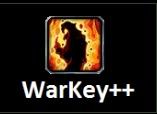
Information :
WarKey++ is a user friendly and handy tool for Warcraft 3. It allows you to customize/set Warcraft 3 Inventory Hotkeys. You can remap your Inventory keys to any key you want. WarKey++ can run on Windows 7, Vista and XP without any problems. This tool has other great features too, check them out!
WarKey++ Features:
1. Supports Warcraft 1.26 patch and other previous versions.
2. Active/Disable Enemy/Ally HP bars.
3. Macro Hotkeys.
4. Quick Messages for Allied and All.
5. Disable Left [Win] Key.
6. Very simple and nice interface. Strong function.
7. Set Inventory Keys to, ALT+[1][2][3][4][5].
8. Program Hotkeys.
9. Makes mouse cursor stay in window while playing in Window Mode.
Program Hotkeys:
- Active/disable "hotkey function" hotkey [Home]
- Active/disable "AI block mouse" hotkey [End]
- (Alt+[) Hotkey: show ally's hp bar
- (Alt+]) Hotkey: show enemy's hp bar
- (Alt+M) Hotkey: check current state of function
- (Alt+P) Hotkey: Pause/Resume "game"
- (Alt+F4) Hotkey: Quit Game
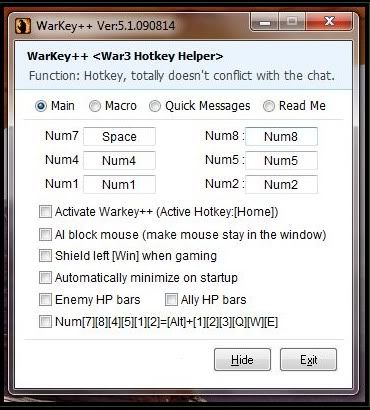
Warkey ++ 6.4:
» Download Here !!
[TOOL] Invoker Tool
Invoker Tool
Alt+1 : Summon 3 Exorts
Alt+2 : Summon 3 Quases
Alt+3 : Summon 3 wexes
Alt+4 : Return Home, Burst & Transfer Item(s)
Note : this is a 3 in 1 feature but will not function
correctly unless you will hold down the hotkey
for at least one second.
F1 : Use the invoked spell, placed in the left square
F2 : Use the invoked spell, placed in the right square
F3 : Invoke Chaos Meteor
F4 : Invoke Deafening Blast
F5 : Invoke Ghost Walk
F6 : Invoke Tornado
F7 : Invoke Emp
F8 : Invoke Ice Wall
F9 : Invoke Cold Snap
F10 : Invoke Alacrity
F11 : Invoke Forged Spirit
F12 : Invoke Sun Strike
Alt+E : Numpad7
Alt+D : Numpad4
Alt+C : Numpad1
Alt+R : Numpad8
Alt+F : Numpad5
Alt+V : Numpad2
SPACE BAR : Holds unit(s) & display enemies's lifebar
Note : used for last hitting on creeps
The following are used for instant messaging :
5 : Fall Back!!!
6 : Not Enough Mana...
7 : Missing in Action Top Lane!!!
8 : Missing in Action Middle Lane!!!
9 : Missing in Action Bottom Lane!!!
0 : Push Top Lane!!!
- : Push Middle Lane!!!
= : Push Bottom Lane!!!
Download :
» Click Here
Change your Garena ID's Avatar for free!(Client Site Only)
this is a simple trick which many dont know. u can actually change your avatar fr free an ppl can see your changed avatar. its a kind f hack but still undetectable.Cool
step 1: Go to My computers an the place of your garena folder
step 2: Go to the folder called cache. There you will see many icons of avatars. File type in ".swf"
step 3: Copy 2 of them that same name. File 1 "iconname" and File 2 "iconname_s".
step 4: Now open the folder named avatar in garena folder
step 5: Rename the icon named as "boy" to "zz123" and "boy_s" to "zz123_s".
step 6: Paste the icon which you copied from the cache folder
step 7: Rename the icon pasted from cache to "boy" and "boy_s".
step 8: Login to your garena account and tada the avatar has changed...
in case if your avatar is a girl then do the same step to file girl. [^_^]V
Warcraft 3 Themes - Customize Your Warcraft 3 Appearance!
Here comes a set 46 Warcraft 3 Modded Themes (by K-4-iN) which can make your Warcraft 3 stylish by customizing the old background animation and buttons texture, it doesn't change anything inside the game. These themes are available for Normal & Widescreen resolutions and comes with 7 different color chains. Check out the Warcraft 3 Themes preview & installation guide.
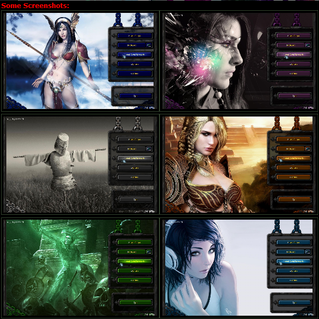
Download :
» Click Here
Warcraft 3 Mods/Themes Installation Guide:
Step 1, Get the Files
• Download the Warcraft 3 Modded Themes from the links above and extract the compressed file to any folder using WinRAR.Step 2, Select your theme
• Select your favorite Warcraft 3 theme from "Themes" folder, you will find screenshots there of every theme along with their installation files.Step 3, Install the Theme
• Now, Run "CUSTOMBG.reg" and copy the "Textures" and "UI" folder to your Warcraft 3 Installation Directory.Step 4: Enjoy
• Your Warcraft 3 theme is installed!Step 5: Uninstalling
• If you want to uninstall your Warcraft 3 theme, just remove the "Textures" and "UI" folder from your Warcraft 3 Folder and Run "UNINSTALL.reg" file from your Warcraft 3 Themes directory.Notes:
• Your Warcraft 3 must be closed during the installation of the modded themes.
• If you do not have functioning background of your theme, go your "Passo2" folder from your selected theme directory. Move/copy the folder "UI" into the "Warcraft III" directory and replace the files.
• All credit goes to K-4-iN for making the Warcraft 3 Mods.
• If you have any problems, just post a comment!